NGINX 500 internal server error: 9 ways to fix
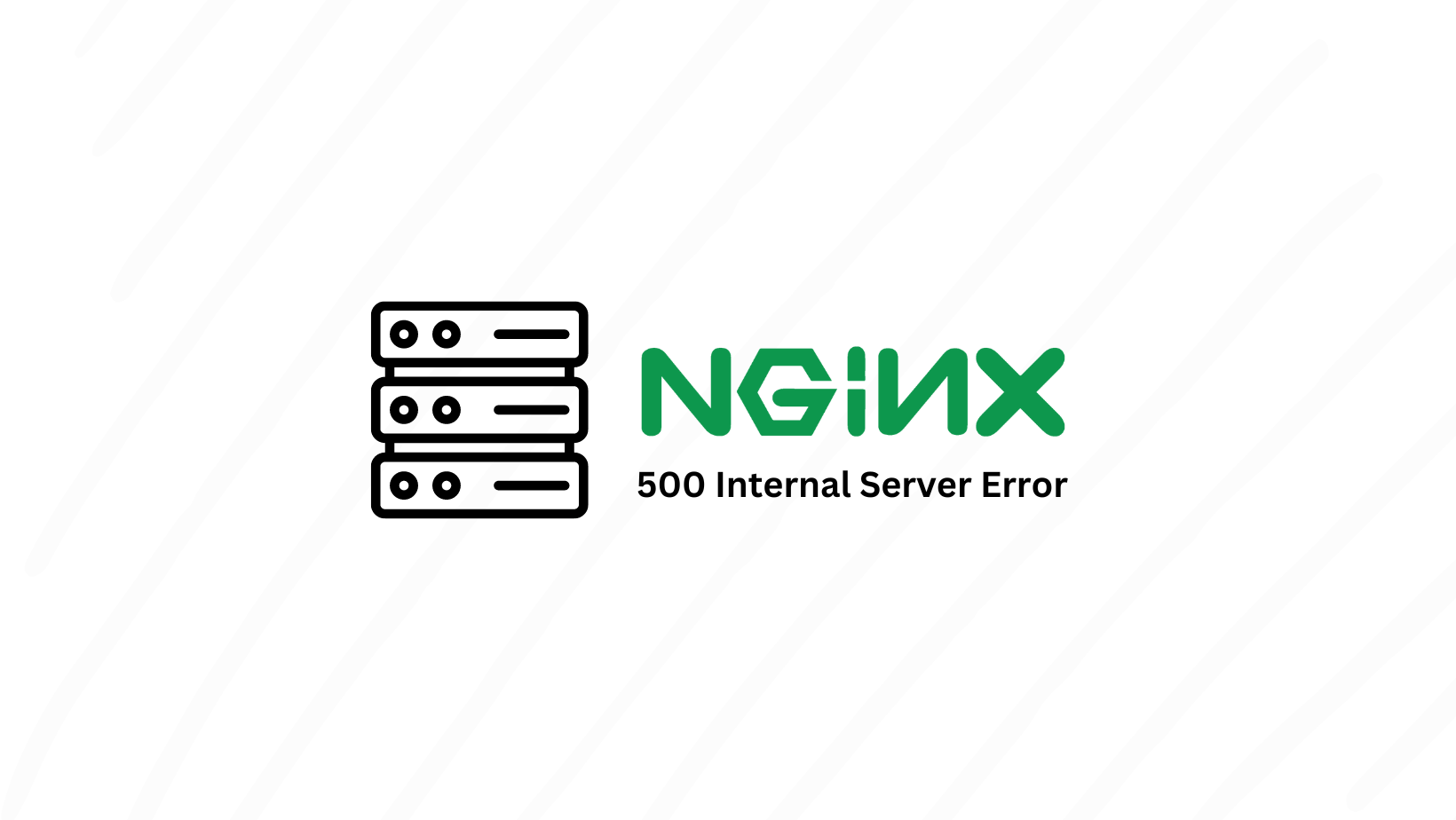
When running a web server powered by NGINX, you may encounter some errors. One such error is “NGINX 500 Internal Server Error”. This error indicates that something went wrong on the server side, preventing it from processing requests.
This error can be a headache for developers, especially in the production environment, as they break the functionality of the entire website. However, it is possible to make your server work again after identifying the causes of this error and fixing it. So, in this article, we will explore common causes of NGINX 500 Internal Server Error and provide you with potential fixes to resolve the issue.
Table of Contents
What is the NGINX 500 internal server error?
NGINX 500 Internal Server Error is a generic HTTP status code implying an internal problem within the server. Unlike error codes that pinpoint the problem, such as Error 404 for “Not Found” or 403 for “Forbidden”, the 500 error does not reveal the exact cause of the problem.
NGINX is multipurpose software. Both reverse proxy server, load balancer or web server can cause such error. When you encounter a 500 Internal Server Error, it indicates that the NGINX server encountered an error while trying to perform its tasks.
Possible causes for the NGINX 500 internal server error
As mentioned above, this error indicates a general problem with your server that has not been detailed. However, there are some possible causes to consider that might trigger the error. Some possible causes of the NGINX 500 Internal Server Error include:
Misconfigured Server Settings
One of the primary causes of the Nginx 500 Internal Server Error is misconfigured server settings. These settings control the server’s behavior, and incorrect configurations can lead to unexpected errors. Misconfigured server configuration files may contain incompatible directives or incorrect syntax.
Insufficient Server Resources
Another potential cause of the Nginx 500 Internal Server Error is insufficient server resources, such as CPU, RAM or disk space. When these resources are exhausted, the server cannot respond to users’ requests. This causes a “bottleneck” situation. This issue can also be caused by many simultaneous users in your website, or it can be caused by malicious requests sent automatically to harm your website.
Backend Application Errors
The Nginx 500 Internal Server Error can also be a result of errors in the backend application that Nginx is proxying to. In Nginx, proxying refers to the action of forwarding client requests to another server or service. For example, Nginx can receive requests from clients and forward them to a Nodejs backend application. At this point the issue can occur if you didn’t configure the proxy connection between Nodejs and Nginx.
Insufficient File Permissions
Nginx needs the appropriate file permissions to access and serve the requested files. Nginx may not be able to access the required resources and cause a 500 Internal Server Error if you have incorrect permissions. For example, let’s say you are hosting a WordPress site, your public_html folder permissions should be set to allow your php and html files to be served.
Browser Related Problems
This cause is about client-side. You may not be seeing the 500 Internal Server Error message only because of server-related issues. If you are sure that you have configured your server well, you may be getting this error due to the caching mechanism of browsers or the extensions you have installed on your browser.
How to fix NGINX 500 internal server error
We have discussed the problems that can cause 500 Internal Server Errors. Now let’s look at the steps that can be taken to fix these problems.
Fixing Misconfigured Server Settings
- Fix 1 – Check Nginx Error Logs
Start by checking the NGINX error log file, it can provide valuable insights into the specific configuration error. The default location for the error log is usually /var/log/nginx/error.log. So, run the following commands in Linux to access it.
cd /var/log/nginx
cat error.logThis page will show you errors affecting NGINX functionality. For example, in the image below, the error indicates that an SSL/TLS connection was not established between a client and server due to an issue with the SSL certificate.
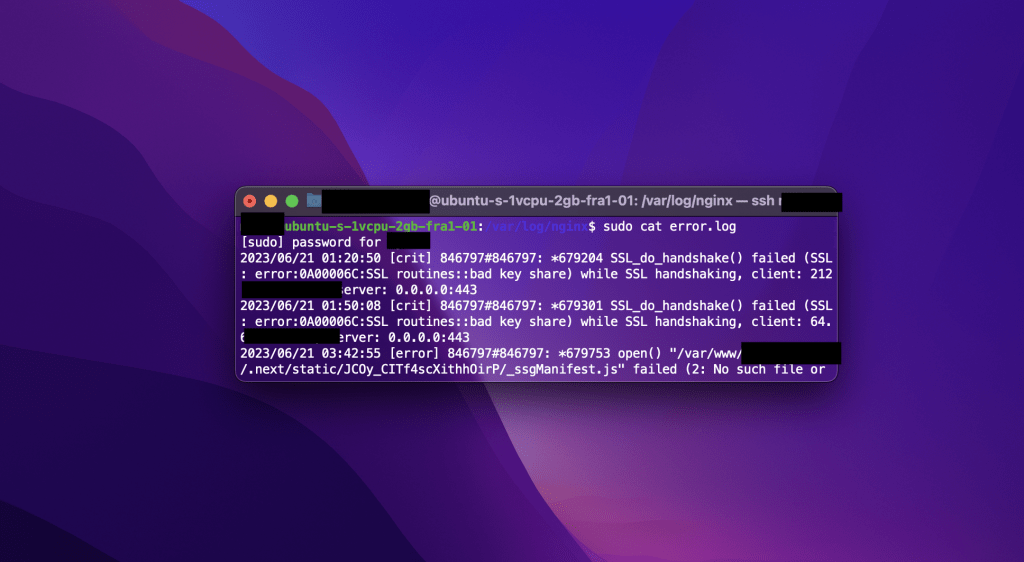
Of course, that’s just a problem, you may find different kinds of errors in your Nginx log file. In this case, you can find the cause of your problem with a simple google search.
- Fix 2 – Verify the Configuration Syntax
Then, review your Nginx configuration files, paying attention to syntax errors or misplaced directives. Commands like nginx -t or nginx -t -c /path/to/nginx.conf will help you validate the syntax and detect any errors. You can simply run the following commands to navigate to the config files and detect errors.
cd /etc/nginx/sites-available
nginx -tAfter running the commands above, you should get an result as show in image below.
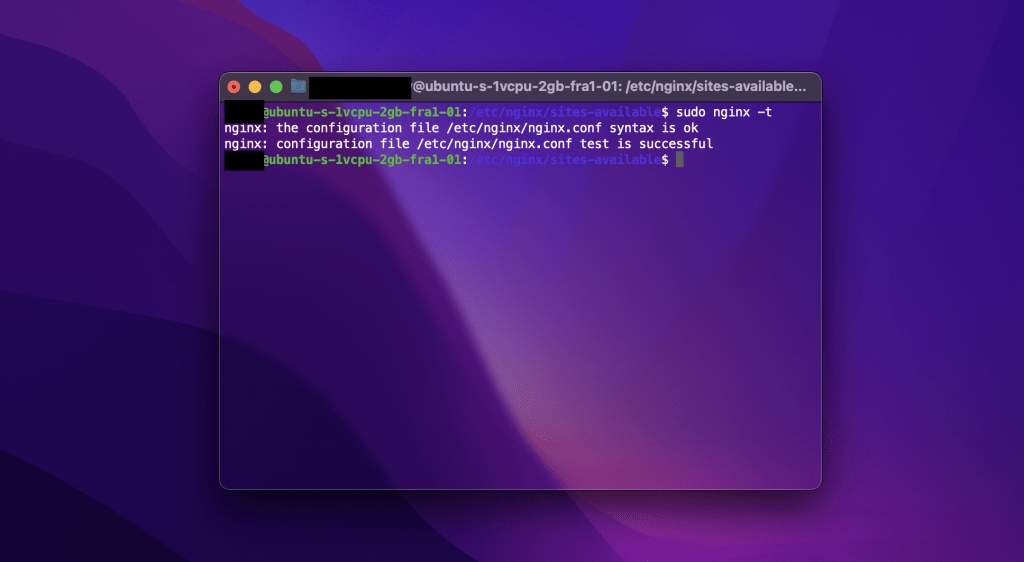
However, if you see a syntax error, you must fix it. Once fixed the syntax errors, restart the Nginx server using the command sudo service nginx restart or else nginx -s reload.
Fixing Insufficient Server Resources
- Fix 3 – Monitor System Resources
If you suspect a lack of system resources, you firstly need to check the system’s memory usage, CPU load and disk space availability. You can achieve this using the commands like top , htop and free . Here is an example of using the htop command to see the server’s remaining resources.
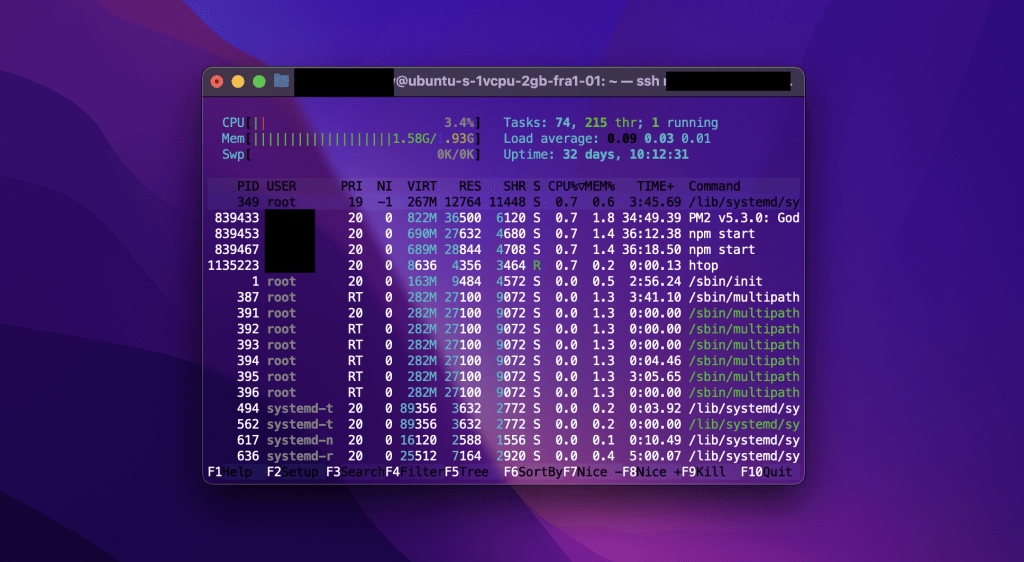
Once you identify the problem in sources, you can try to remove unnecessary files, if the resource limitations persist, you should consider upgrading your server hardware or migrating to a higher-performance hosting solution.
Fixing Backend Application Errors
- Fix 4 – Check Backend Application Logs
Inspect the logs of the backend application to identify any errors or exceptions. The logs may be located in different locations depending on the application stack (e.g. /var/www/example.com/logs/error.log for WordPress or pm2 logs if you are using the pm2 package with Nodejs)
- Fix 5 – Check Proxy Configurations
Ensure that the proxy pass configuration in your Nginx server block correctly set up. You can look for the proxy_pass directive and ensure it points to the correct backend server. For example:
location / {
proxy_pass http://backend_server;
}If you’re using Nginx as a reverse proxy, issue could be related to the upstream configuration. You can check the file mostly located in the path /etc/nginx/nginx.conf on linux. For example:
upstream backend {
server backend_server1;
server backend_server2;
}backend_server1 and backend_server2 should be replaced with the actual addresses or hostnames of your backend servers and make sure each backend server is running on different ports and these ports ports do not conflict.
After making any changes, restart the Nginx service to apply the modifications using commands sudo service nginx restart or nginx -s reload .
Fixing Insufficient File Permissions
- Fix 6 – Check directory permissions
Check the permissions of the file or directory that Nginx is trying to access. You can use the chmod command to modify the permissions, typically 644 for files and 755 for directories.
- Fix 7 – Confirm ownership
Ensure that the file or directory is owned by the user running the Nginx process. You can check the ownership using the ls -l command, which will display the owner and group. If the ownership is incorrect, you can change it using the chown command. For example:
chown www-data:www-data path/to/fileAfter making changes in permissions and ownership, you should restart the Nginx using commands sudo service nginx restart or else nginx -s reload .
Fixing Browser Related Problems
- Fix 8 – Clear Browser Cache
Cached files in the browser can sometimes conflict with the server, clearing the browser cache can help resolve this issue. In Google Chrome, you can remove cached files as in shown image below.
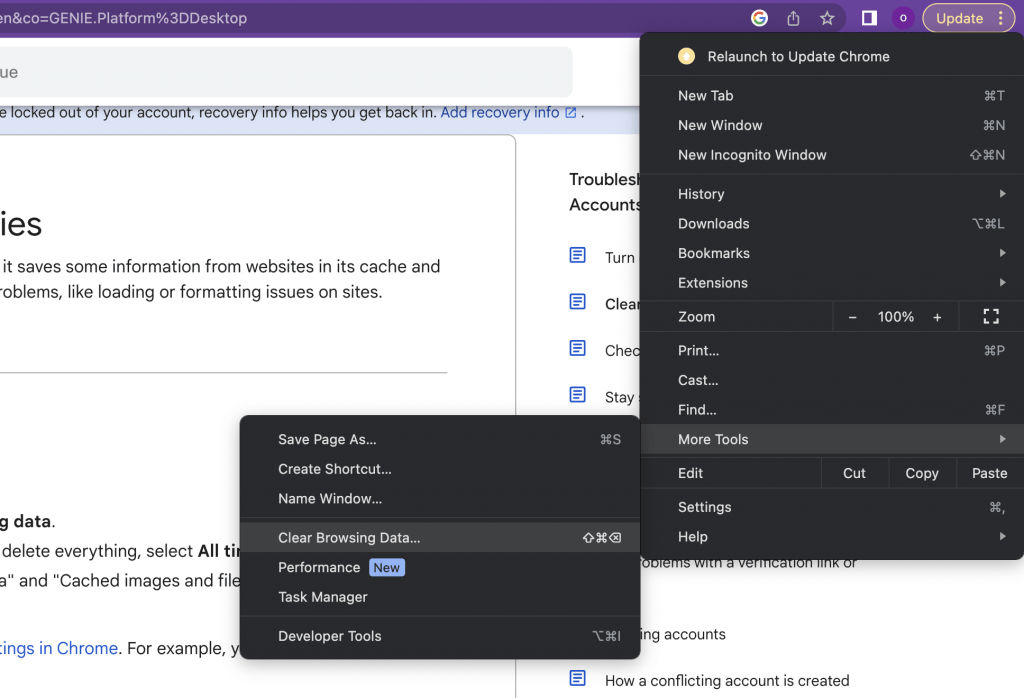
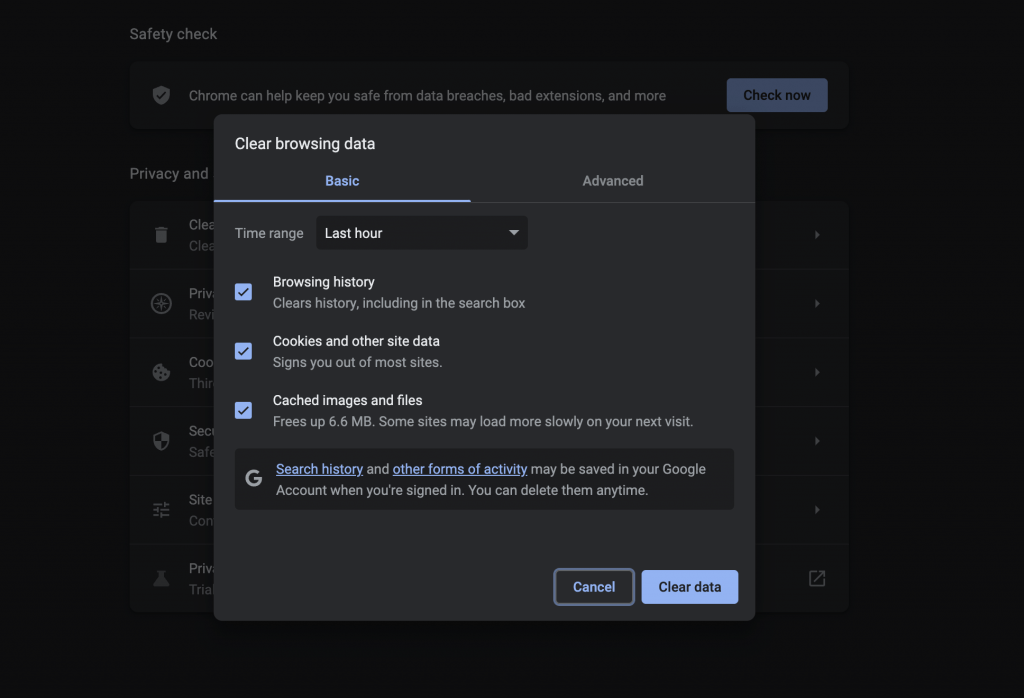
- Fix 9 – Disable Browser Extensions
Some browser extensions, especially vpn related extensions, can block communication between the browser and the server. So, you can try disabling all extensions and then reload the webpage to see if the error persists. You can find your extensions on Google Chrome as shown below:
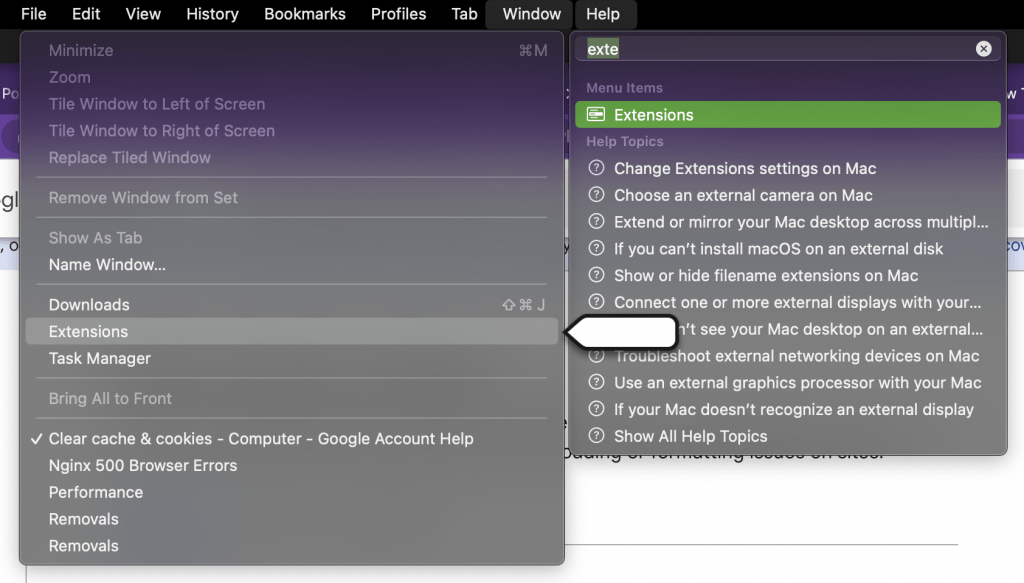
FAQ
Are there other less common causes for the NGINX 500 Internal Server Error?
Yes. Various factors can cause the NGINX 500 Internal Server Error. So troubleshooting the exact cause requires analyzing server logs and configuration settings. However, some common causes of the NGINX 500 server error include, i.e.:
- PHP configuration issues: If you’re using PHP with NGINX, misconfigurations in the PHP settings, such as incorrect file permissions, memory limits, or incompatible modules, can trigger a 500 error. Checking the PHP error logs and ensuring the PHP configuration aligns with the server requirements can help resolve such issues.
- Incorrect NGINX configuration: Errors in the NGINX configuration files, such as syntax errors or conflicting directives, can lead to a 500 server error. Verifying the NGINX configuration files and ensuring they are correctly written and properly structured is essential to resolve these issues.
- Insufficient file or directory permissions: NGINX may encounter a 500 error if it lacks proper permissions to access required files or directories. Ensuring that the NGINX user (usually “www-data” or “nginx”) has appropriate read, write, and execute permissions on the necessary files and directories can resolve such issues.
- Faulty upstream server: If NGINX is configured to proxy requests to an upstream server (e.g., a backend application or another web server), a 500 error may occur if the upstream server is experiencing issues. Checking the logs and health of the upstream server can help identify and address any problems.
- Resource limitations: Insufficient server resources such as CPU, memory, or disk space can cause NGINX to encounter a 500 error. Monitoring the server’s resource usage and ensuring it has adequate resources available can help prevent such errors.
It’s important to note that the 500 Internal Server Error is a generic error indicating that something went wrong on the server side, and the specific cause may vary depending on the server configuration and setup. Analyzing the NGINX error logs and consulting with server administrators or web developers can help diagnose and resolve the issue effectively.
Is NGINX a reliable web server? Or is this error frequent?
Yes, NGINX is widely regarded as a reliable and high-performance web server. It has gained popularity for its ability to handle high levels of concurrent connections and efficiently serve static and dynamic content. NGINX is known for its lightweight architecture, scalability, and robustness, making it a popular choice for websites and web applications of all sizes.
Here are some reasons why NGINX is considered a reliable web server:
NGINX is designed to handle a large number of concurrent connections and deliver content quickly. It uses an asynchronous, event-driven architecture that optimizes resource utilization and provides high-performance delivery of web content.
NGINX is highly scalable and can handle a significant amount of traffic. It efficiently distributes incoming requests across multiple worker processes or threads, enabling it to handle heavy workloads and spikes in traffic without sacrificing performance.
Stability
NGINX is known for its stability and resilience. It has a small memory footprint, efficient memory management, and effective handling of connections, which contributes to its stability under high loads. NGINX’s modular architecture also allows for easy customization and configuration to meet specific requirements.
NGINX has a reputation for reliability and uptime. It has built-in features for load balancing, fault tolerance, and high availability, which help ensure continuous service even in the event of server failures or network issues.
NGINX has a large and active community of users and developers, which provides extensive support, documentation, and resources. The NGINX community actively contributes to the development and improvement of the web server, making it reliable and well-maintained.
While no web server is entirely immune to issues or vulnerabilities like the error 500, NGINX has proven to be a dependable choice for hosting websites and serving web content due to its performance, scalability, stability, and strong community support.
Conclusion
Nginx 500 Internal Server Error indicates that there are some problems with your server. In this article, we have discussed the possible causes of these problems, how to detect them and the steps needed to fix them. Remember, such errors prevent access to your website, so you should test your application step by step both while developing and publishing it to avoid such errors in production.
Thank you for reading.
