Linux Reboot Command: 2 easy methods
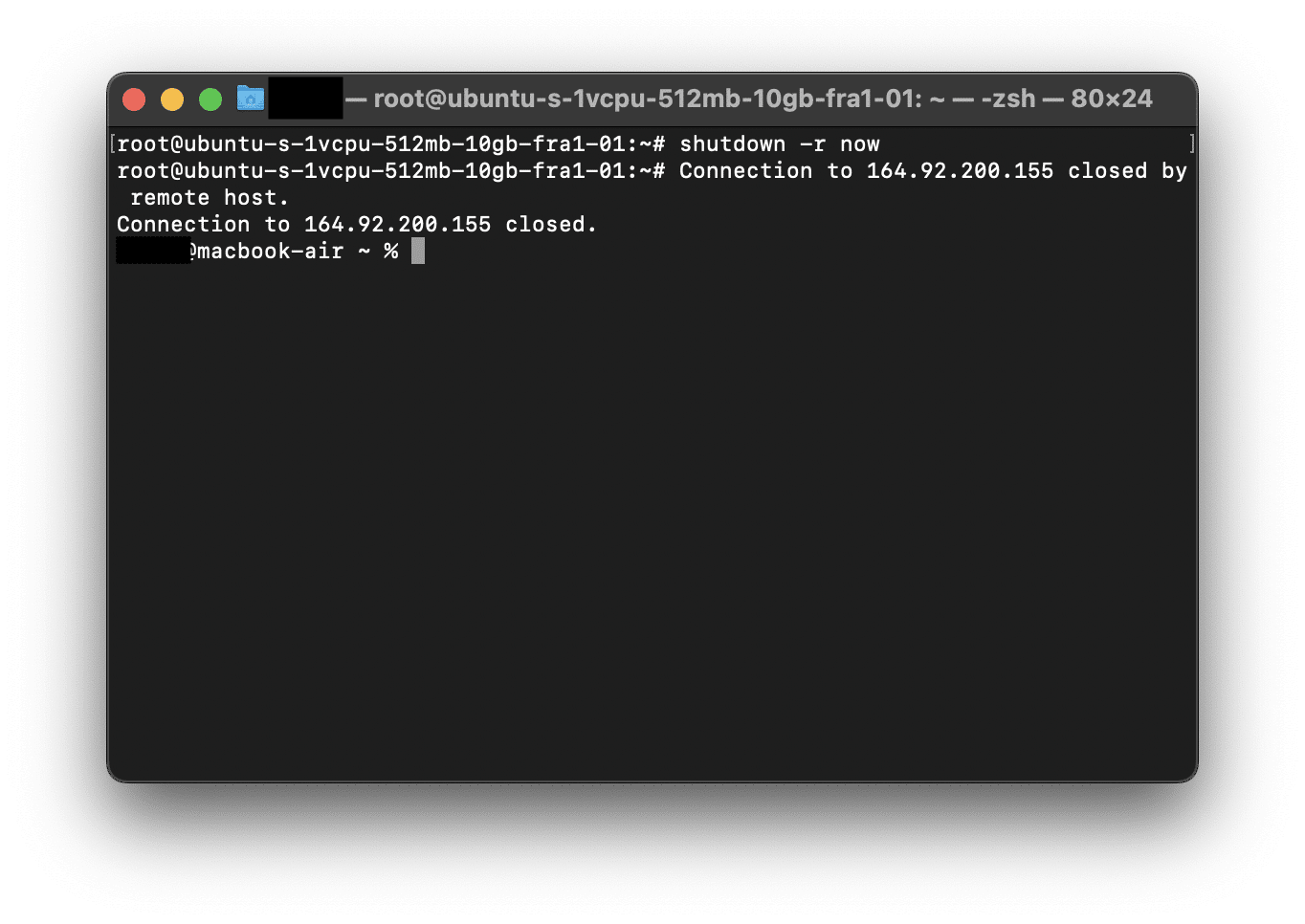
if you’ve seen the message “system restart required” on your command line or if applications need a restart to work properly, then the linux reboot command will help you in those situations. In this article, we’ll walk you through the linux reboot command, its options and some considerations when rebooting a system.
Table of Contents
What is The Reboot Command On Linux
The reboot command is used in Linux systems to initiate a system reboot. It is a common way to restart the operating system. It’s worth noting that the reboot command requires root or superuser privileges, so you may need to add the sudo prefix it and enter your password to execute it successfully.
The basic syntax of the reboot command is as follows:
reboot [OPTION]...To reboot the system immediately, you should execute the command without any options:
rebootThis will give a message like the image shown below:
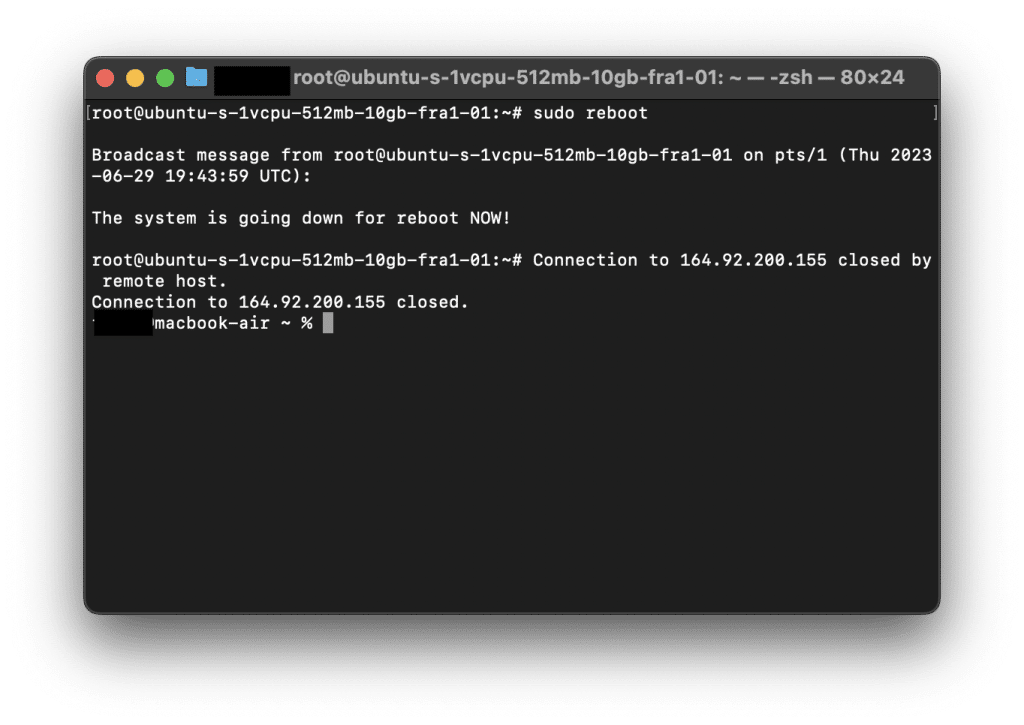
Options
This command has various options that you can use to specify the behavior of the reboot. Here are some commonly used options:
--help: This option displays the help information for therebootcommand by showing available options and their usage. Here is the information it gives:
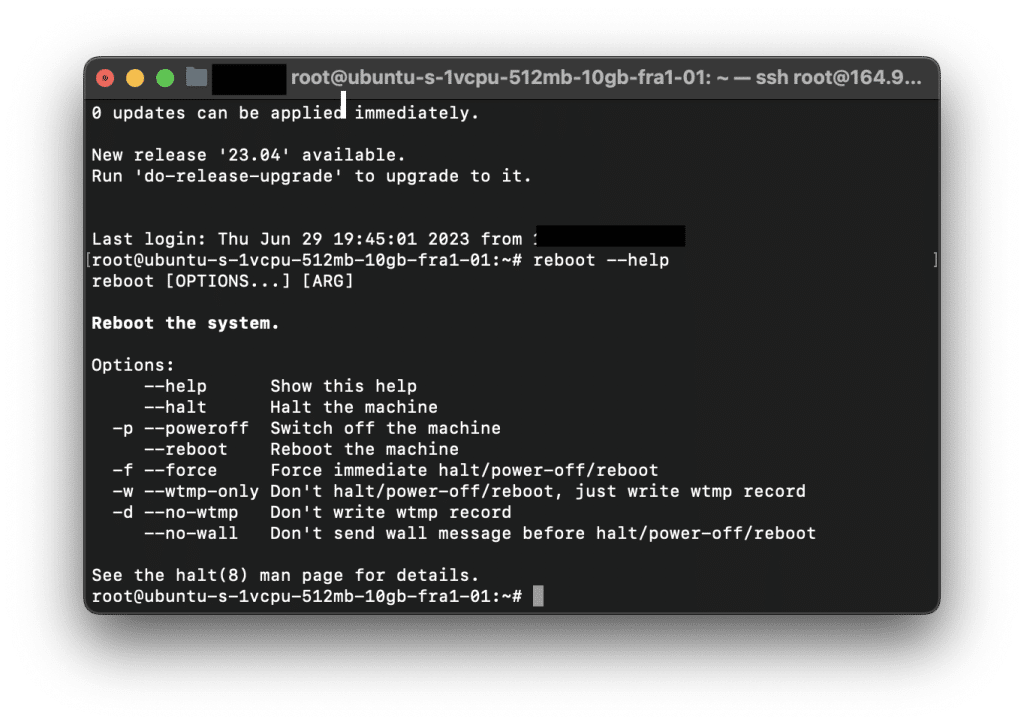
As you see in the image, other options are:
--halt: This option is used to halt the system before restarting. When you usereboot --halt, the working of the system will be stopped.-for--force: This option forces an immediate reboot performing a hard shutdown.-por--poweroff: This option shuts down the system and switch it off completely instead of rebooting.-wor--wtmp-only: This option does not actually perform the reboot. It writes records to the/var/log/wtmpfile.
An Alternative Command: shutdown -r now
The shutdown command is used to shut down a Linux system. It provides a controlled shutdown process as it allows to set the shutdown time, display warning messages or cancel the shutdown. The point is the shutdown -r now command and the reboot command both serve the purpose of restarting a Linux system.
shutdown -r nowThe -r option specify that the system will be rebooted, while the now option specify the operation will be performed immediately. This is why two these commands are alternative to each other. Here is an example:
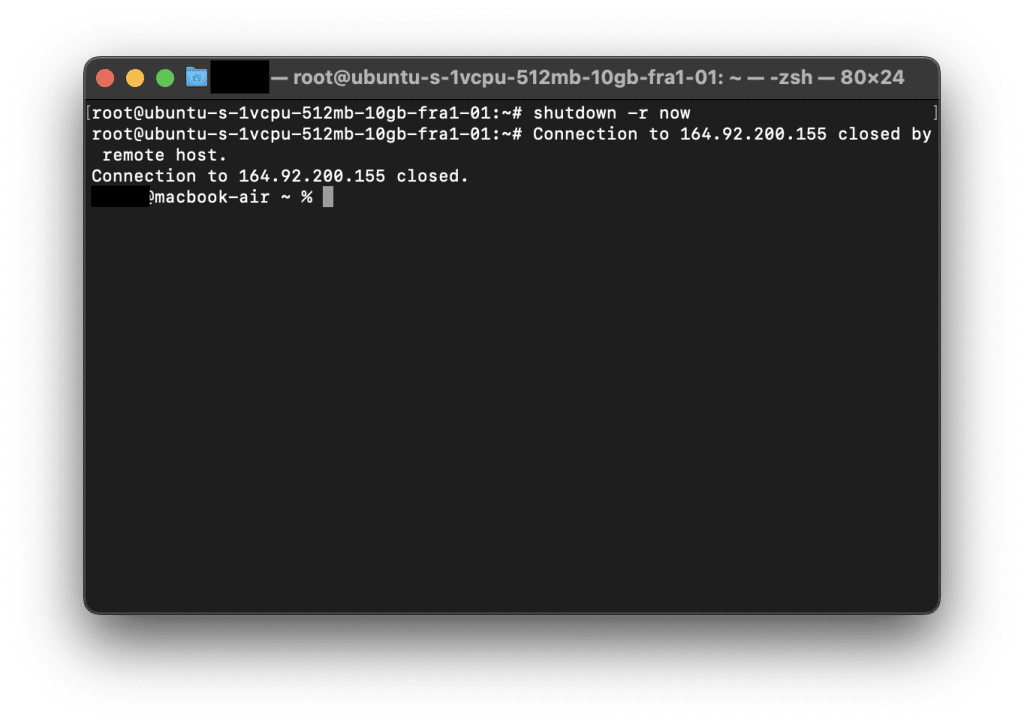
The shutdown command also accepts different options and parameters, for example, the command scheduling a shutdown at 10:40 PM (22:40):
shutdown -r 22:40Note that, these was a few examples to give insights to the shutdown command. It has various options to change the behaviour of the shutdown process.
Best Practises
When rebooting a Linux system, there are several considerations to keep in mind to ensure a successful restart. Here are some important points to consider:
- Save your work: Save any unsaved work and close any open applications or documents to avoid data loss or corruption.
- Update System: If there are pending system updates, it’s generally recommended to install them before rebooting.
- Backup important data: If you have important data on the system, it’s always a good idea to have a backup before rebooting.
- Check System After Rebooting: Rebooting may stop some services, make sure all system processes are still running after restart.
By following these practises, you can minimize the risk of data loss and have a successful reboot of your Linux system.
Conclusion
To sum up, the Linux reboot command is used to restart the entire system. Once the command is executed, the Linux system shut down and start up again thus resulting in a complete reboot of the system.
Thank you for reading.
